Video conferencing is soon becoming the preferred way for businesses to conduct both one-on-one meetings as well as group meetings. Employees can use video conferencing to participate in meetings in a more relaxed and comfortable way, whether they are working from home or in the office. Live video feeds let participants interact with each other in real-time.
Using video conferencing regularly results in increased involvement and stronger personal connections. For businesses of different sizes, video conferencing can reduce time spent walking between campuses and buildings, and also reduces travel time for meetings.
More importantly, advances in video conferencing software make it more appealing and cost-effective than ever before. Also, the advent of cloud-based video conferencing means that businesses do not necessarily need to invest in expensive hardware to make that all-important video call.
However, all video conferencing systems are not created equal. You will need to choose your equipment carefully depending on your unique needs. What are the essential factors to keep in mind for successful enterprise desktop video conferencing session? Actis Technologies India’s blog shares key tips from AV professionals for a better enterprise Video Conferencing experience.
- Use the right camera
Use a professional-grade camera to ensure best image quality. PTZ cameras from renowned brands are best for video conferencing. Also, do not forget to keep the camera lens clean.
- Use the right microphones
If you are connecting to your video conferencing system using mobile phones and tablets, you should use a Bluetooth microphone and a wired headset. Another option is using a clip-on microphone that has noise-cancelling features and a wide pickup frequency range. Also, you should mute your microphone when it is in listening mode and conduct video conferences from quiet, indoor meeting spaces.
- Use the right lighting
You can record and transmit high-quality images only if there is good lighting in your meeting space. You should experiment with lighting by moving it around. Also, avoid direct sunlight on your face or behind you.
- Deploy enhanced bandwidth
If you have insufficient bandwidth it will hamper desktop video conferencing quality. Bandwidth problems result in the skipping of video conferencing images and decreased window size. Be sure to enhance bandwidth to the computers you plan to use for desktop video conferencing.
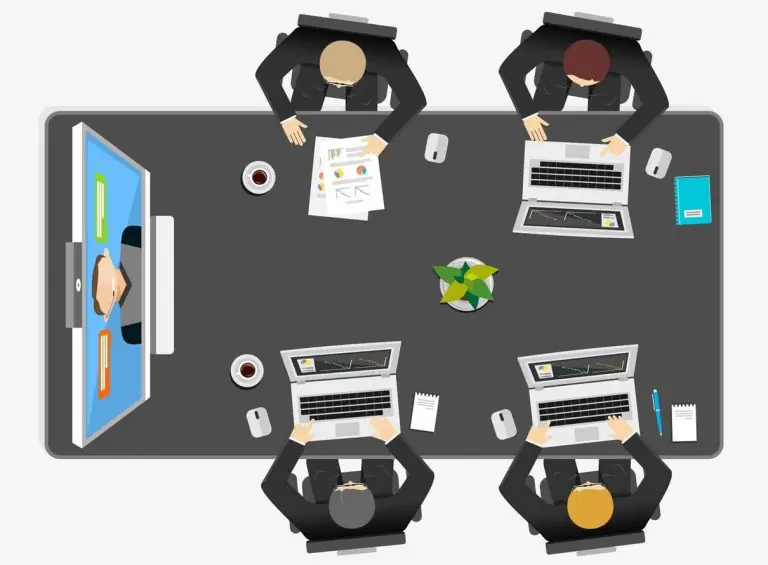
- Reduce the burden on the memory and CPU of your computer
You should not do any other tasks on your computer, such as processing or downloading while you are on a video conference. You should also close all unnecessary applications to improve memory resources.
- Pay attention to body language when on a video conference call
You are being continuously watched when you are on a desktop video conference, so pay attention to what you do and to your body language. Do not yawn, clean your ears or cough into the camera. Ensure that you mind your manners when on a video conference.
- Ensure that your background is clean
Your background, such as walls and furniture appear very clearly on desktop video conferences. Ensure that your background is clean and appealing. A plain, light-coloured background with your company logo looks best.
- Speak directly to the camera
You should speak directly to the camera and not to the person on the screen. This is most noticeable when an incoming video is projected on a large TV screen and the outgoing video is captured via the desktop in front of you.
- Mute your microphone to eliminate background noise and echoes
If there is a lot of background noise, you should mute your microphone to correct this problem. You should also remove nearby electronic devices, especially phones or other wireless devices.
- Familiarize yourself with the video conferencing system before the call
Practice using your video conferencing system well ahead of your actual call. You should download the desktop video client and ensure that it installs. You should learn its chat function, try out the whiteboard, and select and deselect the camera or microphone. The more you know, the better you will look.
- Dress the way you would for a formal meeting
Dress business-like like you would for an in-person meeting. You should wear royal blue, purple or grey as they contrast well with a light-coloured background. You should avoid wearing complex designs that the webcam cannot pick up effectively. Also, avoid too much jewellery.
- Practice using the system
beforehandYou should practice your presentation by recording yourself using the video conferencing software and critiquing the presentation. Video conferencing will help you improve your presentations in both the virtual and the physical world.
You should practice your presentation by recording yourself using the video conferencing software and critiquing the presentation. Video conferencing will help you improve your presentations in both the virtual and the physical world.
We hope you find these key tips useful when setting up and using a video conferencing system. Do pay attention to these before and during your next video conference session. Do you have any interesting tips, tricks, ideas, or suggestions to improve video conferencing sessions? Use the comment section to share your thoughts.
FAQ’s
Very important — you need a stable, high-bandwidth connection (ideally wired) to avoid glitches, lag, or poor audio/video during meetings.
Good lighting (even and without glare) helps everyone look clear and professional, improving visibility and making facial expressions easier to read.
Use professional-grade microphones (not just laptop mics) and enable echo cancellation or noise suppression to reduce background distractions.
With an intuitive interface and one-touch join, users can start meetings faster, reducing frustration and technical delays, especially in shared meeting rooms.
Standardisation makes it easier to maintain, support, and train users — plus, users will have a consistent experience in every conference room, regardless of location.


